Things have changed around a little using the New Typepad version. In addition to this post, https://www.blogsbyheather.com/2009/10/changing-to-the-new-typepad.html, which highlights some original changes, some things have continued to change and have been added.
- When you login now, you are at the Dashboard and to the right you see your default blog highlighted and then different options like Design, Settings, Compose, instead of seeing all of your blogs and then a drop down next to each of them (with the same options). Saving a step on the default blog, you can just go right to the area you want to work with.
- Also, there is a new Quick Post area too, and little check boxes to publish to your "other accounts" quickly as well (such as Facebook or Twitter). You will also see "Share This Post" on the right side when creating new posts (the standard way), and have your "other accounts" listed, again like Facebook, Twitter, Digg, Delicious, MySpace, etc.
- Other Accounts. You can "manage accounts" right from a compose post screen, or you can go to Account, then Other Accounts and set them up there. Again, this allows you to share your posts with your other social networking accounts.
- There is also an updated Post Footer area that will have the social networking links in the footer of your posts. Go to Design, then Content, then Edit Post Footer and check off what options you'd like.
- To upload a new Profile Image, click on your image on the top of the screen, to the left of the word Account. There you will see your current profile image and the Browse button to upload another.
- There is also a new look to the Design area. It can be confusing but it is meant to allow you to keep your current design while working on a new design (and not have to apply it). So, you will see your current design selected, and then options like Theme Builder, Layout, Content and CSS (if you have a Pro account). On the left side you also see these options (blue buttons). So it operates the same way, just has a new look to get used to. Then at the bottom you see all your saved designs. The purpose of this new design is to allow you to work on a new look without having it "applied", so you can work on your new look while keeping your current design in place.
- To set a Front Page (like a Wecome Page) then it is under Settings, then Posts, then scroll down under Front Page.
- To password protect a blog, go to Settings, then Basic and there is a check box at the bottom.
Anyway, if you have trouble getting around the New Typepad, just shoot me over an email or use the Chat Box on the right. I'd be happy to help!




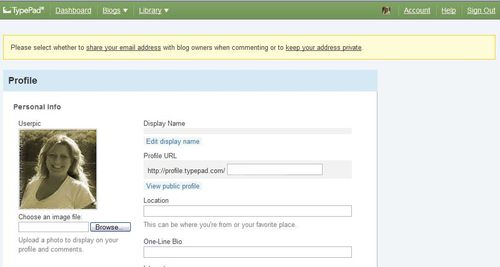
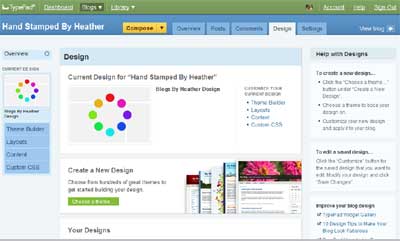
We’ve launched a lot of new great features recently and your blog is helping everyone get the most out of their blog.
Thanks for helping other TypePad bloggers.
Best,
Mark
TypePad team
Hi Mark!
You’re welcome 😀
Just trying to help 😀
Best wishes!
Heather