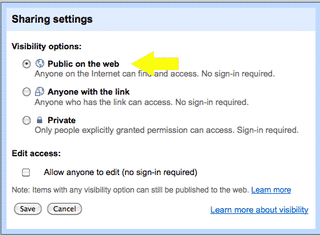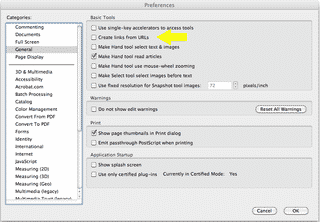New on my blog's sidebar is "Ask a Question". This is a page I set up where you can post a question to me. I will then create a Weekly Q&A, like this post, every week to recap all the questions and answers as I feel many would benefit from the answers and appreciate the questions.
New on my blog's sidebar is "Ask a Question". This is a page I set up where you can post a question to me. I will then create a Weekly Q&A, like this post, every week to recap all the questions and answers as I feel many would benefit from the answers and appreciate the questions.
So here we go…
Questions Asked This Week:
- How to track clicks on a page?
- How to embed a YouTube video into your blog post or page?
- Sharing a Google Doc so people don't have to enter a Google account.
- How to disable links in a PDF?
- Feedburner stop sending out the feeds for a customer of mine…how it was fixed.
Anything sound interesting to you?
I absolutely love questions and learn just as much from you asking questions and you do from me sharing tutorials here on my blog!
Let's Begin.
How to track clicks on a given page or item?
A customer of mine was thinking of running a promotion but before it is launched wants to know if the promotion item is being clicked upon or how that page or item is doing particularly.
After doing a little searching on the Web and quickly reviewing the following, here are some sites to definitely checkout and consider:
Chartbeat is similar to Google Analytics in tracking visitor activity (number of visits, length of time, etc.); where the other 3 show different types of heat maps in showing "where" your visitors are clicking on your site.
How to embed a YouTube video in your blog
You can use these instructions to embed the video in a page or blog post.
- First compose your post or page.
- When you are ready to insert the video, go to YouTube and find the video.
- Click on the video and it will begin to play.
- Then under the video click the SHARE tab.
- Then click the EMBED tab and code will appear.
- Select and copy that code.
- Go back to you page or post and switch to Edit HTML or HTML or Source (depending on which blogging platform you are using).
- Go to the location where you want to place the video.
- Paste in the code you copied from YouTube.
- So it fits in your post correctly change the width to 400 (it may be 560 or so). If so, change to 400 for width and 249 for height.
- Switch back to Compose or Rich Text view and you'll see your video now.
- Continue writing and then Publish your post.
Sharing a Google Doc
Many of us have used Google Docs before, but many have asked how to share the file so the users don't have to open or use a Google ID/Account to access it.
Once the file is uploaded you need to change the Share Settings to Public as shown in the picture below. Once that is done you will get a URL to then use and post of your site.
How to disable links in a PDF
I know most of the time you want active links, but I did get a question this week on how to disable them. I do have the full Adobe Acrobat Pro and was able to do it. I'm not sure if this can be done with just the Acrobat Reader, but can be done in Acrobat Pro.
- Right click on the page and a shortcut menu will appear.
- Choose Page Display Preferences.
- In there you can go to General and UNCHECK the preference "Create links from URLs"
- And the links are no longer "active" in the PDF.
If your Feedburner feed stops working
You may have to set a page max on your feed (so it doesn't exceed the 512K).
- Simply log into your Feedburner account.
- Click on Edit Feed Details.
- And at the end of the Original Feed detail you'll add a max such as ?max-results=3
- Read the article here.
I hope you enjoyed this week's Q&A summary!
Heather Wright-Porto
www.BlogsByHeather.com