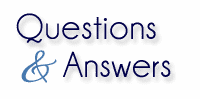 As promised, here is the Blogs By Heather Weekly Q&A. Every week to recap all the questions and answers as I feel many would benefit from the answers and appreciate the questions.
As promised, here is the Blogs By Heather Weekly Q&A. Every week to recap all the questions and answers as I feel many would benefit from the answers and appreciate the questions.
Discussion This Week: Domain Mapping
- This week we'll discuss Domain Mapping and how to set it up in Blogger, TypePad and WordPress
You may purchase a domain from me at www.BlogsByHeatherDomains.com and you can complete your domain mapping immediately (in most cases…there has been one case I know of where it took over an hour; but most changes are immediate). When going through Go Daddy directly, it may take up to 24 hours and I have had clients where it took several days to a week (but most changes update within 24 hours).
Anyway…onward to Domain Mapping.
First, with Blogger and TypePad you change or update what is called a CNAME record. In WordPress.com, you update the actual NameServers (and this may take up to 48 hours for WordPress.com to apply the changes). Additionally, with WordPress.com you have to pay $12 a year to keep the domain mapped to your WordPress blog. With Blogger and TypePad there is no "domain mapping" related charge.
Blogger
Is the easiest out of all three platforms.
- First go to your domain.
- Go to www.BlogsByHeatherDomains.com for example and login.
- Click on your Domain name (say BlogsByHeather.com) or click to go directly to Domain Manager.
- When the Domain Manager is open, then go to the middle, bottom area and click Total DNS.
- On the next screen, towards the bottom, look for the www row. It has a @ sign in it as a default. Replace the @ with ghs.google.com. Yes, this is for all BLOGGER users (you use the same address).
- Click Save Zone File button.
- Click Ok on the next message about could take up to 24 hours.
- Now go to Blogger, then Settings.
- Then Publishing.
- Click to switch to Custom Domain.
- Click Advanced Settings (since you already have a domain from Blogs By Heather Domains for example).
- Enter the URL with the www in the address box; such as www.BlogsByHeather.com.
- Enter the Word Verification at the bottom and Save.
- Then again in the same area, check the box to redirect the non-www address.
- Then enter Word Verification again and Save (yes, this has to be done in two steps).
- And viola…you domain is now active!!!!
TypePad
- Login to TypePad and then from the top, click Account.
- Then click Domain Mapping.
- Begin domain mapping and enter the www address, such as www.BlogsByHeather.com.
- Then click to Map the Domain.
- It will then give you a Points To address such as heatherporto.typepad.com. That is the address you need to select and copy.
- Then go to your domain, such as via Blogs By Heather Domains.
- Then go to Domain Manager, and then Total DNS.
- Where it lists www and the @ as the address, replace the @ with your Points To address (such as heatherporto.typepad.com).
- Click to Save Zone File and then click OK.
- Then go back to TypePad (Account, Domain Mapping) and click Activate next to the mapping you previously started.
- That's it…now your domain is live!!!!
WordPress
A little tricker and does not involve Total DNS as the Blogger and TypePad, but instead the changing of Nameservers.
- Login to your domain first, such as www.BlogsByHeatherDomains.com.
- Then go to the Domain Manager.
- Instead of Total DNS, go to the NameServers area and change the Nameservers to those of WordPress:
NS1.WORDPRESS.COM
NS2.WORDPRESS.COM
NS3.WORDPRESS.COM - Save changes, click OK at any additional message (about it will take time for changes).
- Now, login to WordPress.com, and go to the Dashboard, then Upgrades.
- Click Add a Domain and "mapping" (it's $12 per year).
- Then enter path of the new domain without the "www" and click the "Add Domain to Blog" button.
- Then continue paying with PayPal or credit card and continue.
- You will get a message that the WordPress nameserver changes may take up to 48 hours. After that, you're all set.
If you have any problems mapping a domain, just let me know. In some instance when registering with other domain registrants there are some other things that need to be done; but I have assisted people with Go Daddy, Network Solutions, Yahoo! Small Business, NameSecure, Cheap Domains and more! But for fast service, go to www.BlogsByHeatherDomains.com.
Until next week….
Happy Blogging!
Heather Wright-Porto
www.BlogsByHeather.com
