I was a big fan of Photobucket and have used it for many, many years. However, I used it in a non-traditonal way in that I would delete images and reload new images with the same name every month. Over the last 6 months I had more and more problems with Photobucket refreshing the images (the delay).
However, I still use it as a great source for loading up animated images to the web and to use in various sites (like the FREE Shipping promo button for SU Demos). Of course you can simply load them to your blog easily in WordPress and TypePad as they have a file manager. Anyway….let’s continue.
The New Photobucket
This is Photobucket’s new home page and design. It’s very modern, fresh and showcases recent activity and random images from your albums, etc.
To view your albums, they are now called Libraries. Click View Library.
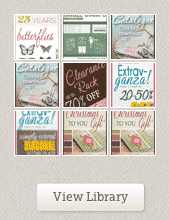
The list of your albums are on your left.
Uploading Images
There is no clear “Upload” button on this screen. First click on the album you want to upload or view. Click on More and then Upload to Album.
I was getting frustrated that my images kept being resized on the upload to 75 pixels width. So….i found the setting here in Custom Upload Settings.

I had to click on Display my linked photos in their original sizes. Click Save.
Scrambled File Names
Next, my file names were getting all messed up when I was uploading. So, there are other settings you may or may not want to change. For me, I wanted the images I was uploading to retain their original name, so I had to shut off the “scrambler”.
Click on your username and choose User Settings.
Next, from the tabs, click on Albums settings tab and then at the bottom, click Album Privacy Settings.
Then review the check boxes as you may wish to use those. For me I needed to uncheck the “Scramble file name...” option. And then Save. But I could turn int on again now for future uploads.
Cool Features
Check out their new Photo Editor!
Lots of options to try!
Important Photobucket Notes
- Photobucket Support:
- Follow them on Facebook for Quick Tips:
- What is a Story? Like a digital, online scrapbook.
- Click here for Photobucket’s tutorials.
- New smartphone apps! Such as one that allows you to backup your Photobucket. There is also a Photobucket Desktop!
So there are some great new things and the new look is very modern and fresh, but I still like the old one! LOL. Hope these tips and links help you navigate the new Photobucket and help you fix/adjust some of the settings.
Happy blogging!
Heather 😀


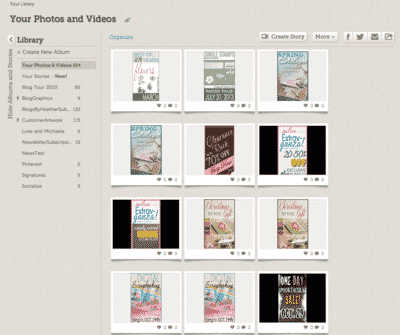


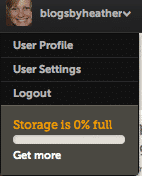





wow- didnt know about the privacy and other settings- thank you!
Thanks for the steps you have described here.
Agree! The new photobucket changes looks so chic. I like the changes they’ve made, looking forward to a new update next year.
Appreciate your sharing, I am really impressed with this tutorial.
Just amazing and spanking post you have published . A great thanks for this shared .