Hey there!
In preparing to re-launch my business, I was looking online for a tool that would display my website in a laptop, iPhone, and/or iPad, and came across a few tools. Some required Photoshop, so they were not a good fit for most. I also found an article “13 Best Free Mockups for Websites for Designers 2020“.
The 2 that I think are most helpful are:
Am I Responsive
I first found this tool. Simply go to the Am I Responsive website and then enter the URL of your site. Click Go It will then show what your site looks like on 4 popular devices. This is how mine was reported. You could then take a screen capturing tool like Jing or Screenshot (on a Mac) to save the results (like I did).
It’s free and pretty cool. However, the result below is the only format. I wanted something a bit fancier, and that is when I came across Place It.

Place It
Place It is the tool I used to create the following images. You can find many FREE mockups – not just for devices like my examples below. You can create mockups on mugs, t-shirts and other objects; as well as many social media templates that many of us already use Canva for (Instagram, Pinterest or Facebook posts for example).
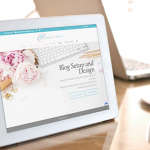

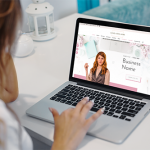
How it Works
- Go to Place It or use this link to go directly to FREE Images.
- Enter something to search for, in this case macbook. Click the magnifying glass or hit Enter.
- From the results, click the one with the iPad.

- From the next screen, you can play around with adding text, an extra graphic (such as a log), or upload in image from your computer. Again, in my case, I want to show my website in this iPad image.

- Click From URL button.
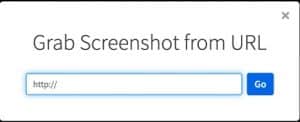
- Enter your website address and click Go.
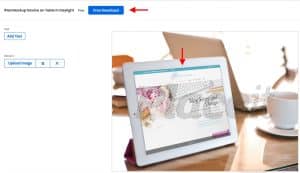
- Click the Free Download button.

- Click Free Download or choose from a Plan. I have a plan – I love this tool! And I am also an affiliate. This means that I receive commission on sales of the products that are linked to in my posts (for Place It). I only recommend products that I have personally used and enjoyed and felt to be beneficial to my clients.
- You will be prompted to create an account and login. Then you’ll see a window to press Free Download again.
- You will then see a message it has been processed and ready for download.

- Click that link, and it will prompt you to save to your computer. You will also receive an email.
- And you’re done!
It is an easy tool to use and has many uses. I hope you enjoyed the tutorial!
Honorable Mention…If you do have Photoshop and are familiar with it, then The Mockup Club has very nice, free mockups.
If you have any questions, Contact Me and I’d be happy to answer them or give you more information.
Before you go…
- Remember to subscribe to my site below.
- Follow me on my new Facebook Page (HWP Blog Setup & Design) and Instagram (HeatherWrightPorto).
- Book a Blog Setup & Design with Me. I am trying out Calendly. If there an an online appt. tool you highly recommend (free or paid), please share it in the comments. Thx!
Thanks for visiting!

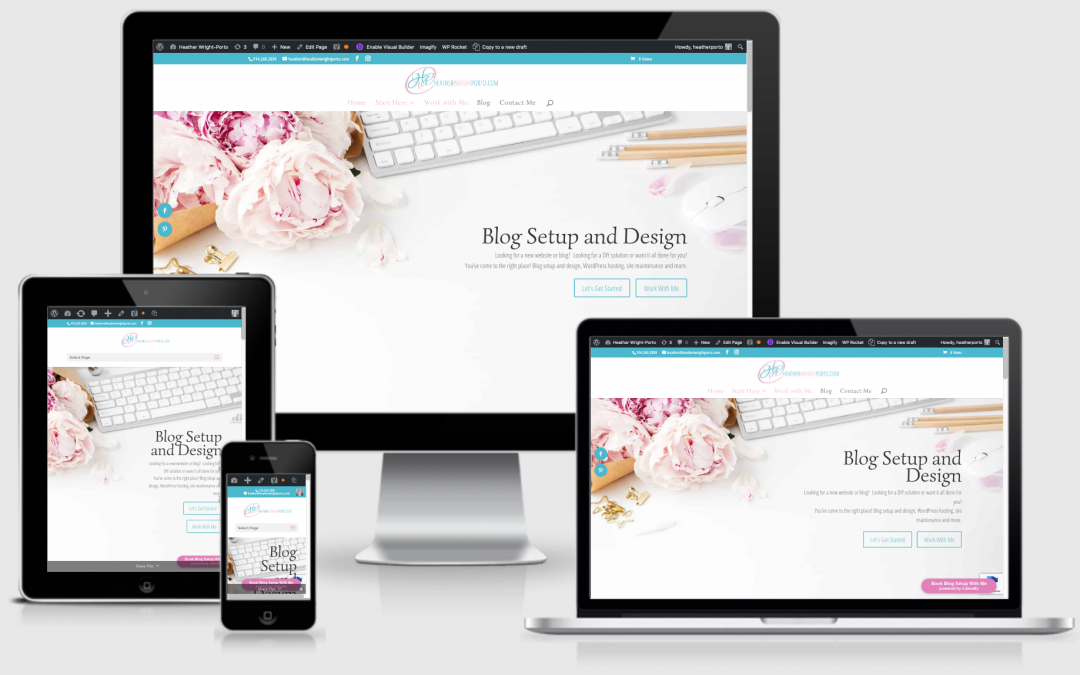
I followed your book – Google Blogger for beginners and was able to setup my google blogger blog within days. Thank you. I would like to get some coaching from you on how to become a successful blogger.