Do you have your own Design Team? Or simply want a place where you can have blog readers upload their samples to your blog, whether it be for a contest or simply to participate in an event? Do you want to have a Blog Hop and want to have all the lists/links to all participants on your blog easily accessible?
The answer is Linky Tools (and it's free).
Have no idea what I'm talking about? LOL. Well then maybe you've "seen" it in action or even particpated? You may have gone to one of your favorite blogs and notice this type of entry at the bottom of the post. This is the Mr. Linky tool in action, and we'll be talking about this type of Thumbnail Linky List.
This entry will be at the top of the Linky List allowing you to "click here to enter" which means to click to upload your sample (photo).
This is a finished or closed Linky which appears at the bottom of the post where you can see samples uploaded. This is taken from the new Stamp-a-holics Design Team Challenge Blog. They run Design Challenges every week (Friday to Friday) and showcase beautiful artwork from their Design Team.
So when it says the list is closed, that just means the Challenge is over (again since for the Stamp-a-holics, it runs every week, so a Linky closes and they open a new one every week).
Let's Get Started on Creating Your New Linky!
- Go to www.LinkyTools.com.
- Click Sign Up!
- Then enter the word verification where it says Type Code Here, then click Validate.
- Next enter your Email Address, First Name and Last Name.
- Click Next.
- Enter your blog address.
- Select Time Zone.
- Click Next.
- Enter a password.
- Re-enter to Confirm Password.
- Click on Click Here to Finish Signing Up.
- You will then get a message “Your account has been created, please log in…”
- Login using your username and password (previously created).
- Click Go (to sign in).
- Now you are at the Linky Tools Dashboard.
- On the right, click Create a New Linky (you can click Help if you need a description of each type). Thumbnail is one of the most popular and the one we'll be reviewing today.
*Click here to enlarge image.
- For the Design Team, choose Thumbnail.
- Click Go.
- Enter the List Title (called Design Team Challenge, for example).
- Select a size for the Thumbnail (now if you selected a different List Type, the options would be different here).
- I chose 80px.
- Enter the Length of Entry (should be equivalent to the size of the Thumbnail, see their suggestions. 25 is the length to use for 80px thumbnail, where I forgot to update mine before taking the screen shot.)
- Then select a start date and stop date (how long to allow entries on your blog for this particular Mr. Linky list).
- Click here to continue to and get your code from the Dashboard.
- You will see your new list added to the Dashboard and a link to Get Code.
- There are TWO boxes.
- For Blogger and Typepad users, you will copy the code in the TOP box. Then go to yorur blog, edit the post you are working on, switch to Edit HTML view (of the post), scroll down to the very bottom and type "Play along with us!" (without the quotes), and paste the code.
- For WordPress, you will copy and paste the code in the BOTTOM box at the bottom of your post (after switching to Source view, where you see the HTML Source code).
- Publish your post.
- Then you're done.
Creating a Template
If you are going to be running this type of event weekly or on some set schedule, you may want to use a Template so you can just “get code” in one step w/o having to go thru the process of creating a new list each time.
- Under 1-Click Templates, click Manage Your Lists.
- Then click on Create a New Template.
- Enter Default Linky Name (Weekly Design Team Challenge, for example).
- Default Duration (in Days).
- Enter Default Weekday (or leave that it will be the day you start the Linky).
- Default Start Time.
- Type of Linky (Thumbnail).
- Click Create Template.
- Now it appears under Your Recurring Linky’s.
- Click Your Dashboard (link at the top) to go back.
- Now from now on when you login, you can go to the right under 1-Click Templates.
- Choose your template (“Weekly Design Team Challenge”).
- Click Go.
- Wait a second for the screen to refresh.
- Then you will see Weekly Design Challenge with the date range specified.
- Then click Get Code.
- For Blogger and Typepad users, you will copy the code in the TOP box. Then go to yorur blog, edit the post you are working on, switch to Edit HTML view (of the post), scroll down to the very bottom and type "Play along with us!" (without the quotes), and paste the code.
- For WordPress, you will copy and paste the code in the BOTTOM box at the bottom of your post (after switching to Source view, where you see the HTML Source code).
- Publish your post.
- And you’re done.
IMPORTANT NOTE: Keep in mind that after you paste the code in the Edit HTML/Source Code area of your post and switch to Compose/Rich Text view, you will NOT see the Linky Tools/Mr. Linky until the post is actually Published (goes live).
Have fun with this one!
Enjoy,
Heather Wright-Porto
www.BlogsByHeather.com



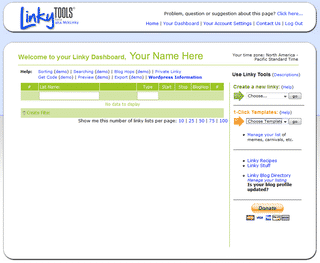


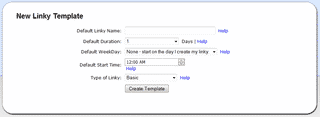
Thank you this was sooo helpful. I couldn’t get the demos on linkytools to work so I was stumped with what to do next. This helped big time.
Thank you! I have been wanting to try this for some time and was able to do it on my blog today.
THANK YOU FOR THE TUTORIAL!!!
Hi Heather,
Your post is very thorough! Well done!
What you should probably mention also is that Linkytools is free for the trial month they offer and then you must pay a yearly fee to keep them visible. In any other case, you get the “Subscription expired” message (I know, i’ve been there without warning 🙂
You should probably mention http://www.simply-linked.com and http://www.inlinkz.com too as these do have free linkies too.
Awesome! Thank you!
I cannot get this to work on my self-hosted wordpress blog. I tried activating a plug in to allow javascript, but that didn’t seem to help. I had to use the code for the free wordpress.com link, but having my readers directed to another page was not what I was hoping for! Do you have any suggestions on how to make this work in my situation? Thanks!
Thanks so much for that tip! I couldn’t get a linky list for a blog hop to work until I read that! Thank you!!
Vickie
Linky tools are no longer free, do you know of any free linky tools that work well on a self hosted blog. I am interested in setting up a blog hop.
Thank you for this