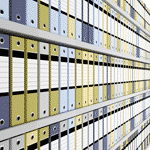 Many of you probably know about this and are already labeling or categorizing your posts, but I know many don't (yet). It's an important part of this organization series; to have your post categorized, so we can later use buttons or dropdown menus to link to different categories.
Many of you probably know about this and are already labeling or categorizing your posts, but I know many don't (yet). It's an important part of this organization series; to have your post categorized, so we can later use buttons or dropdown menus to link to different categories.
What am I talking about? When you create a new post in Blogger, Typepad or WordPress, there is an area for you to add categories to your post. In Blogger it is called Labels and in Typepad/WordPress is it called Categories.
The reason you use categories/labels is so visitors to your blog can quickly find areas of interest. For example, Stampin' Up! demonstrators may have categories such as "Birthday", "Holiday", "3D-Projects", or "Techniques". Some even categorize by stamp set, this way a visitor can come their blog and click on the Stamp Set they want to see samples for, and up comes all your posts with that given stamp set. For example, go to www.HandStampedByHeather.com and on the right sidebar there is a dropdown box where you can select by category. Choose one of the stamp sets (such as STAMPSET: Baroque Motifs), and you will see all of my posts that use that stamp set.
With my Blogs By Heather business, you see I have a much smaller list of categories (in the left sidebar) such as "HOW TO: Blogger", "HOW TO: TypePad", "HOW TO: WordPress", "DESIGN: Newsletters" and so on. You can click on any of those categories to see all the posts that pertain to that specific topic.
By categorizing your posts, you provide a method of searching your blog. Readers are more likely to stay on your blog to look around if there is organization, and a method for them to find what they're looking for.
In Blogger, at the bottom right of the post editor screen, you will notice a Labels box, highlighted below with the yellow arrow. You simply begin typing your categories, separated by a comma (if entering more than one category). Meaning, yes, you can label a post with more than one category such as "Organize" and "Blog Help" I used below. Then you publish your post as you normally would.
Next, be sure you add the Labels gadget to your sidebar (Add a Gadget, Labels). You can rename the gadget title to "Categories" if you'd like.
Next time, for example, I write a post on organization, as soon as I begin typing "Organization" in the Labels box, it is automatically found as an existing label and selected.
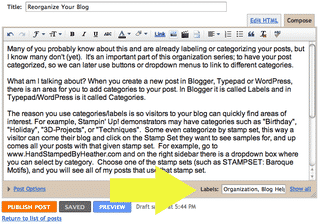
In TypePad, notice the right side of the post editor. In the sample below, I highlighted where I checked the existing category called "SERIES: Reorganize Your Blog". The blue arrow shows you where you can click to Add a New Category to the list. You again, select (by checking the boxes) more than one category. Then Publish as you normally would.
Additionally, in TypePad, you can go to Settings an then Categories to maintain the list of existing categories as well as add new categories. But do keep in mind you can add a new category on the fly while in the post editor.

In WordPress, the screen looks similar to that of TypePad. Again the Categories are on the right side. In this sample I show that one is selected "Blog Help" (yellow arrow). You may also add a new category while in the post editor by clicking the Add New Category link, highlighted with the blue arrow below.
Additionally,like TypePad, you can manage your Categories list (separate from adding them from within the post editor). From the Dashboard, click on Posts, then Categories.
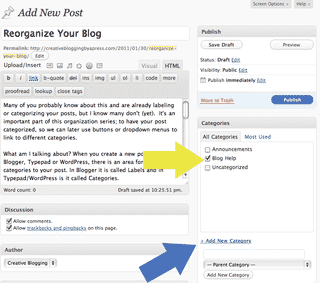
So, before you continue with the Reorganize Your Blog SERIES, you will want to go through all of your posts (or many of them) and add labels/categories. It's tedious, but necessary and highly recommended.
This again, helps visitors find topics of interest; helps with search engine optimization; and will be needed as we reorganize your blog and clean up your sidebars!
Happy Blogging!
Heather Wright-Porto
www.BlogsByHeather.com
P.S. With TypePad and WordPress, the Categories sidebar widget is already added for you when you setup your blog. It is only in Blogger you need to add the gadget manually.

Re-organizing your blogs posts has its benefits in terms of seo where there is a defined canonical affiliation. You can start doing it today.
Thanks so much! Helped:D
Thank you soooooo much!Just started writing today and I will be following you from now on!!!
-J
Wow, thank you very much. I am starting a blog about photography and your tips helps me a lot.
Thanks. I’d been looking for this gadget in blogger and must have scrolled past it a dozen times!