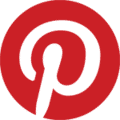
In continuing our discussion on Pinterest, this article is the next in the series of Pinterest how-to articles here on Blogs By Heather. We will be discussing the new Pinterest button in TypePad's post footer settings!
Yes, in TypePad now you can add the Pin-It button to your post footer – under EACH blog post!
Oh and it is so simply to install! Yes, we love that!
- Go to your blog's dashboard and then Design.
- Click on Content to get to the visual layout of your blog.
- From the middle area, you will find Post Footer and to the right a Pencil icon.
- Click that to open the setting and edit.
- Then from within the Post Foote settings, check off all the social networking icons you would like at the bottom of each blog post…and especially the new Pinterest!
- Then click the Ok button to save the changes.
- Then click the Save Changes button in the Content area (as you are in Design->Content).
- Then you're done!
- Go view your blog and you'll see something like this at the bottom of all your posts!
Happy blogging and pinning!
Heather 😀
www.BlogsByHeather.com



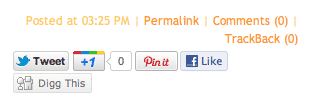
Hey there! This is kind of off topic but I need some help from an established blog. Is it difficult to set up your own blog? I’m not very techincal but I can figure things out pretty quick. I’m thinking about making my own but I’m not sure where to begin. Do you have any points or suggestions? With thanks