 Recently, many Blogger users have been getting a message that they have run out of space! So I wanted to address that here as well and let you know what you can do about resolving the issue.
Recently, many Blogger users have been getting a message that they have run out of space! So I wanted to address that here as well and let you know what you can do about resolving the issue.
Here is the error message:
Whoops! You're out of space. You are currently using
100% of your 1 GB quota for photos. Upgrade storagePhotos are stored in your Picasa Web Albums account and
are included in your 1 GB free quota for photos. Additional storage you
purchase is shared between several Google products and is in addition to
your free quota.
What you need to do next….
storage is reasonable. But you could first try and remove some very old posts or delete
extra albums you may have in Picasa Web. Even if deleting old posts, you have to also go into Picasa Web and remove the images (deleting hte posts, does not remove the images as well).
(those in your posts, your sidebar, header, footer – all images) in Picasa Web. So be sure to go to Picasa Web – Http://picasaweb.google.com – and sign in
with your Google/Blogger acct login (it's the same).
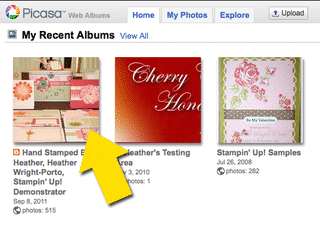 This is mine for example for Hand Stamped By Heather.
This is mine for example for Hand Stamped By Heather.name and if you open it you will see tons of pictures! All of those that have been stored from your blog over the years!

To more easily manage and delete many images at once, open your album by clicking on it, and then click Organize. You will then see thumbnails of all your images like mine above. Select a bunch of them and then click the Delete button.
Back Up Your Blog Posts
- Go to your Dashboard,
- Then Settings,
- Then Other and
- click Export Blog (and save the XML file to your computer).
Upgrading Your Storage
a long time to then use up your new storage space.
- Go to https://www.google.com/settings/storage/.
- Login again to Google (using your Blogger login info) if you are prompted.
- You will see that your FREE storage is maxed out and the option to purchase more space.

This is mine (Hand Stamped By Heather) that is not full, but your screen will look similar and show the free storage used up. You can upgrade for another 25GB (which is 5x's more than the free storage it took you x amount of time to use up) for $2.49 a month.
Another Alternative
Going forward, you may want to host your blog images with another image host such as Photobucket or Flickr, and then embed them into your blog posts.
Hope this helps bring your Blogger blog back to life where you can continue to post again! 😀
Have a great weekend!

Is there any way of knowing from the Picasa albums page(s) which pics have actually been used on your blog? I seem to have sometimes uploaded the same pic more than once or not actually used the image on my blog once uploading them- so want to try and get rid of these first…thanks
Thanks for an incredibly helpful post! I’m a new blogger, and had no idea there was a limit. Going forward, I’ll use my space more wisely to delay this eventuality. Thanks for the help : )